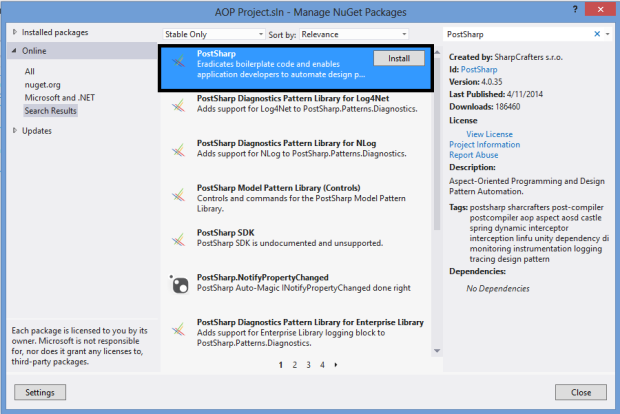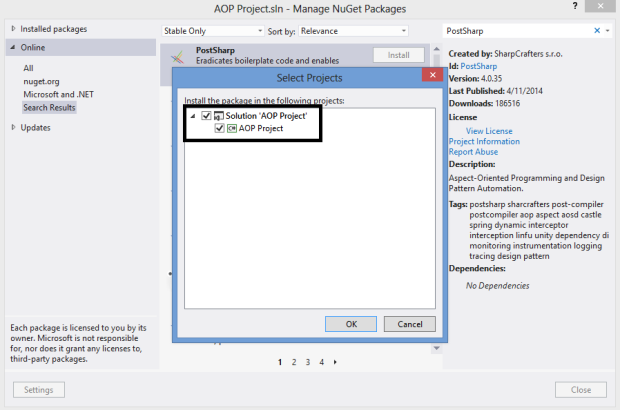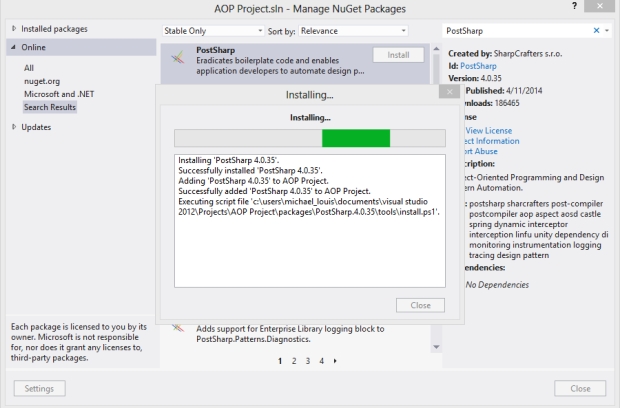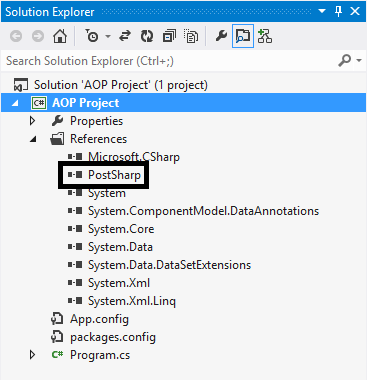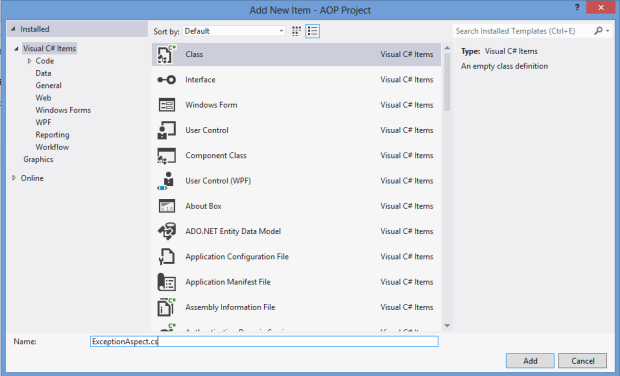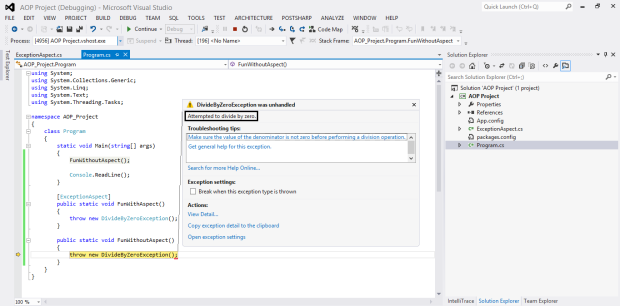You don’t need to download or install any external Libraries to serialize/deserialize you Objects to/from JSON. All you need to do is to reference to your project “System.Web.Extensions.dll”.
JSON could be saved in a string object in the following format.
{
"ID": 108,
"StartDate": "2011-04-13T15:34:09Z",
"Name": "SN1234"
}
Now you can easily deserialize the previous JSON string into a Dictionary using the following code
using System.Web.Script.Serialization; var jss = new JavaScriptSerializer(); var dict = jss.Deserialize<Dictionary<string,string>>(jsonText); Console.WriteLine(dict["ID"]); //This will output 108
What if your data are more complex ? for example.
{
"ID": 108,
"StartDate": "2011-04-13T15:34:09Z",
"Name": "SN1234",
"Type": {
"ID": 2
"Text": "hello"
}
}
Deserialization will be like this.
using System.Web.Script.Serialization; var jss = new JavaScriptSerializer(); var dict = jss.Deserialize<Dictionary<string,string>>(jsonText); Console.WriteLine(dict["Type"]["Text"]); //This will output hello
That was how we can easily Deserialize a JSON object. Lets see how we can Serialize to a JSON object.
using System.Web.Script.Serialization; var jss = new JavaScriptSerializer(); var dict = jss.Deserialize<dynamic>(jsonText); var json = jss.Serialize(dict); Console.WriteLine(json);